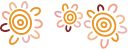Helping you to keep your device(s) secure
Things you must do
- Always set a passcode on your mobile device.
- Notify us immediately if your device is lost or stolen, or you suspect your passcode has been compromised.
- Delete spam emails and do not open SMS or email attachments or click on links in SMS or emails from strangers.
Things you must never do
- Never leave your mobile device unattended.
- Never allow another person to use your device to make purchases or payments.
- Do not use our banking app with a device other than a compatible Apple iPhone or Android device.
- Do not use the app, or log in to internet banking, with your mobile device web browser if your mobile device has been jailbroken.
Using the Bendigo Bank app responsibly
Four-digit PIN
Setting up a four-digit PIN in our banking app makes it easier to log in than typing your Access ID and Password.
If using four-digit PIN we recommend you:
- Set your PIN to a sequence of numbers that cannot be easily guessed;
- Never keep a record of your four-digit PIN with your device, on your device or computer, or tell anyone your PIN;
- Be aware of who can see your device when entering your four-digit PIN.
You can change the four-digit PIN at any time from the settings menu within the app.
Touch ID (iOS Apple) and Android Fingerprint Log in
On eligible devices, our banking app allows you to easily log in using your fingerprint.
- Before you can enable the app to log in using your fingerprint, you must first register your fingerprint(s) into your device;
- It is your responsibility to ensure the fingerprints stored on your device belong to you;
- If someone else knows your device passcode, any new fingerprints stored on your device will be able to log in to the app.
Quick Balances
Enabling Quick Balances will result in your selected account balances being displayed on the app home screen, allowing convenient access to your balances without the need to log in.
- Simply opening the app will provide immediate visibility of selected account balances;
- Do not leave your device unlocked when unattended, or share your device passcode;
- Do not enable Quick Balances on a device that can be easily accessed by others.
Learn more about e-banking security
Lost, stolen, broken, and replaced devices
If your device is lost or stolen, please contact us or visit your local branch as soon as possible.
We can talk through your options and take action to prevent any further access to your internet banking accounts.
You can log in to internet banking on another device to deregister your lost or stolen device. This will disable four-digit PIN and automatic security tokens on that device:
- Select the Settings tile (found in the More menu in our banking app)
- Select Manage devices
- Select Deregister device
If Quick Balances was set up on your lost or stolen device, you can prevent your account balances from displaying by changing your Quick Balance settings on another device:
- Select the Settings tile (found in the More menu in our banking app)
- Select Accounts for Quick Balances
- Untick every check box
- Select Save