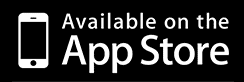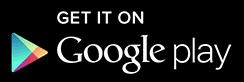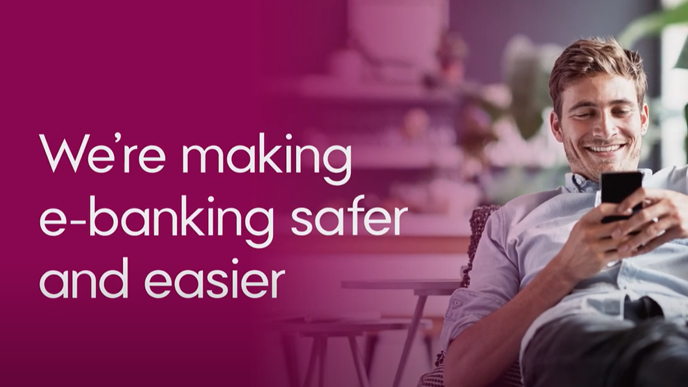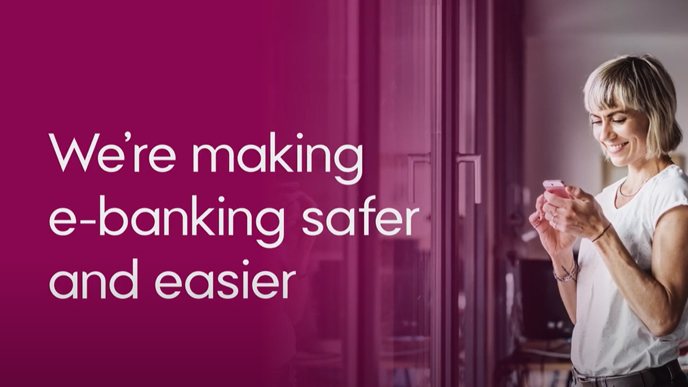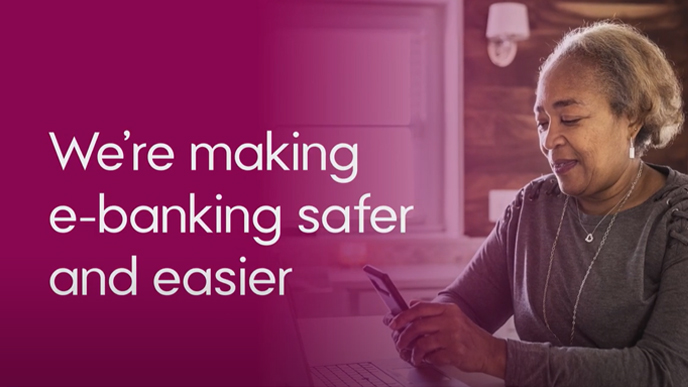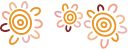Here’s what’s changing
e-banking security for all our customers is being upgraded as we replace traditional security tokens with modern multi-factor authentication (MFA) technology. This new technology, combined with a range of self-service registration and recovery processes, will make it even easier and safer to bank with us online.
We’re making these changes to ensure that all our customers have the highest level of security when it comes to e-banking.
Key features of your enhanced e-banking security
-
Log in safely and securely using your four-digit PIN or biometrics
-
Access your accounts, see your balances, transfer money, and pay bills
-
Authenticate payments and security requests quickly and securely
-
Conduct your banking securely and safely wherever you go
-
Find your nearest branch or ATM using the branch locator
Multi-factor authentication
Multi-factor authentication (MFA) is a security measure that requires two or more proofs of identity to verify a user. Asking for additional details to confirm your identity provides greater security compared to a password alone, making it harder for criminals to access your accounts or information.
MFA requirements
Multi-factor authentication requires a combination of at least two factors:
- Something you know (such as a password or PIN).
- Something you have (such as a one-time code or trusted device).
- Something you are (such as fingerprint or other biometrics like facial recognition).
We’re enhancing e-banking security by replacing traditional security tokens with modern multi-factor authentication technology.
You may currently use a physical security token or the Symantec VIP Access app that generates a unique six-digit code. You will need this current security token when you update to the new security technology.
We recommend upgrading to the new security technology as soon as it is available to you. This will enable you to use your trusted device as your MFA, replacing your current security token.
How MFA will work once you have upgraded?
Four-digit PIN
You’ll need to enter your four-digit PIN to log in to e-banking. You can also use your four-digit PIN to approve actions like paying bills and setting up new payees, and to approve logins to e-banking when using a web browser.
Biometrics
If you have enabled biometrics, you can use it instead of your four-digit PIN to log in to e-banking, to approve actions like paying bills and setting up new payees, and to approve logins to e-banking when using a web browser. Read more about how enabling biometrics keeps your banking secure.
Need more information? Read why it's important to protect yourself with MFA.
Providing confidence and security
You can be confident this request to upgrade to the new security technology is genuine and not a phishing attempt, as we are only asking you to upgrade within your e-banking. To commence migration, simply select the banner within e-banking.
We take your security seriously. Visit our Security page for more information relating to your e-banking security.

What you'll need
To upgrade to an even safer e-banking experience in just a couple of minutes, make sure you follow the prompts when invited to upgrade. You will need:
- Latest version of the Bendigo Bank app
- Your security token
Please visit your local branch or call us on 1300 236 344 if you require any support when upgrading.
Updating to the latest version of the Bendigo Bank app
You can update to the latest version of the Bendigo Bank app from the Google Play Store or the App Store. Follow these steps to update the app on your device:
- Open the App store
- Find the Bendigo Bank app
- Select 'Update'
The Bendigo Bank app is supported on the following: Android version 5.0 software and above; iOS version 11 software and above.
Keep your information up to date
Make sure all your details are correct before you upgrade, so you don’t miss important information. It only takes a couple of minutes.
- Open the app
- Tap on Settings
- Update your details
What you'll need to do
After logging in to e-banking you may see a prompt inviting you to upgrade your security. Please follow the prompts and upgrade as soon as possible.
The upgrade process will differ slightly depending on the security token you currently use.
The following videos step you through how easy it is to upgrade and what to expect.
Updating to our new security technology
Make sure you have downloaded the latest version of the Bendigo Bank app from the App Store or Google Play Store.
Select the security token you currently use and follow the instructions to update.
You can also download a printable step-by-step guide.
Automatic token
- Log in to your Bendigo Bank e-banking account.
- Click on the prompt inviting you to upgrade your security and follow the prompts.
- Create your new password. You will be prompted to confirm this.
- Create your four-digit PIN, again you will be prompted to confirm this.
- Follow the prompts to enable your biometrics if available on your device. This is highly recommended.
- Allow notifications. Allowing notifications is important - it adds another level of security allowing us to notify you when your e-banking account is accessed using a web browser.
- Upgrade complete. Your upgrade is now complete, start banking knowing you’re protected by our upgraded security technology.
e-Token
- Log in to your Bendigo Bank e-banking account.
- Click on the prompt inviting you to upgrade your security and follow the prompts.
- Enter your 6-digit security code from your Symantec VIP Access app.
- Create your new password. You will be prompted to confirm this.
- Create your four-digit PIN, again you will be prompted to confirm this.
- Follow the prompts to enable your biometrics if available on your device. This is highly recommended.
- Allow notifications. Allowing notifications is important - it adds another level of security allowing us to notify you when your e-banking account is accessed using a web browser.
- Upgrade complete. Your upgrade is now complete, start banking knowing you’re protected by our upgraded security technology.
Physical token
- Log in to your Bendigo Bank e-banking account.
- Click on the prompt inviting you to upgrade your security and follow the prompts.
- Enter your 6-digit code from your physical security token.
- Create your new password. You will be prompted to confirm this.
- Create your four-digit PIN, again you will be prompted to confirm this.
- Follow the prompts to enable your biometrics if available on your smartphone. This is highly recommended.
- Allow notifications. Allowing notifications is important - it adds another level of security allowing us to notify you when your e-banking account is accessed using a web browser.
- Upgrade complete. Your upgrade is now complete, start banking knowing you’re protected by our upgraded security technology.
Disposing of your tokens
Physical token
Your physical token is no longer attached to your e-banking account. If you don’t need it for anything else, you can destroy or dispose of it yourself via e-waste, or return it to any Bendigo Bank branch.
e-token
You’ll no longer need the Symantec VIP Access app for e-banking. You can delete this app if it is not used for any other purpose.
We're here for you
Please visit your local branch or call us on 1300 236 344 if you require any support when upgrading to the new security technology, or if:
- You have forgotten your Access ID
- Your security token is not working, or you are not sure what this is
- You do not have a trusted device to use as your multi-factor authentication