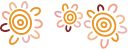Contacts in e-banking
Contacts allows you to save the payment details of people and businesses you pay to use again in future.
Adding contacts
To add a contact:
- Select the Contacts tile
- Select the + icon at the top right corner of the screen
- Select the type of contact you want to add
- Follow the prompts
You can also add a contact when making a payment. Select New Payee when making a payment to a new Pay Anyone or Telegraphic Transfer contact, or New BPAY Biller for a BPAY® payment.
You must complete a payment to add a new Telegraphic Transfer contact, or when using PayID® to pay a Pay Anyone contact.
Downloading and sharing contacts
e-banking allows you to download contacts for your own use and to share with other e-banking users. Contacts are downloaded in CSV file format.
Please note:
- This feature is only available when using e-banking on a web browser
- BPAY® billers with editable CRNs and BPAY View billers cannot be downloaded
- Only contacts files downloaded from e-banking that have not been modified can be uploaded. This restriction is in place to ensure files have not been tampered with
- You must have a security token set up to upload a contacts file
To download your contacts:
- Select the Contacts tile
- Scroll to the bottom
- Select Download contacts
- To download all your contacts, select the Select All Contacts button at the top of the list
- To choose which contacts are downloaded, tick the check box to the right of each contact you want to download
- Scroll to the bottom
- Select the Download button
To upload a contacts file:
- Select the Contacts tile
- Select the + icon at the top right corner
- Select Upload Contacts
- Select Choose file
- Locate the CSV contacts file you want to upload
- Enter your security token
- Select Upload
Searching contacts
You can use the search bar on the Contacts screen to search for the name of a contact. You can also use the tabs on the Contacts screen to filter the list by type.
For example, if you want to search for your Telstra BPAY contact, you could:
- Select the Contacts tile
- Select the BPAY tab
- Type T in the search bar to filter by billers starting with T
Remember to look for names you may have changed. For example, you may have renamed Foxtel to Pay TV or Cable.
Inactive contacts
An inactive contact is a contact that you have not paid in the last 13 months.
When you make a BPAY® or Pay Anyone payment, inactive contacts are not displayed. This helps reduce the number of options when making payments to those you are most likely to use.
Deleting contacts
To delete a contact:
- Select the Contacts tile
- Find and select the contact
- Select Delete Contact
To view deleted contacts:
- Select the Contacts tile
- Scroll to the bottom
- Select Show deleted contacts
Grey icons
If you are a non-titled member to an account, all the contact icons associated with the account will be coloured grey.
Things you should know
PayID® is a registered trademark of NPP Australia Limited.