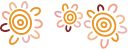Quick Balances in Bendigo Bank app
Quick Balances allows you to check your account balances on the Bendigo Bank app without logging in.
Set up
You will be prompted to set up Quick Balances after registering the Bendigo Bank app. You can also set it up later:
- Log in to the Bendigo Bank app
- Select the Settings options in the More menu
- Select Enable Quick Balances
- Tick the check box to the right of each account you want to set up Quick Balances for
- Select Save
There is no limit to the number of accounts you can set up.
Using Quick Balances
Are you using the Bendigo Bank app as your extra layer of security when using e-banking? If your answer is yes, you can open the Bendigo Bank app and swipe up to see your account balances. If no, you can open the Bendigo Bank app and swipe left to see your account balances.
Changing your Quick Balance settings
To change which accounts have Quick Balances set up:
- Select the Settings option in the More menu
- Select Accounts for Quick Balances
- Tick or untick the checkbox to the right of each account you want to enable or disable Quick Balances for
- Select Save
If you use e-banking on a web browser, you may notice a Quick Balance Settings option. While you can only set up and view Quick Balances on the Bendigo Bank app, you can change your Quick Balance settings in the app or on the e-banking website.
Turning off Quick Balances
To turn off Quick Balances:
- Log in to the Bendigo Bank app
- Select More
- Select Settings
- Select Disable Quick Balances
- Follow the prompts
Security
If your device is not protected by a PIN, biometrics, or other security measures, anyone who has access to your device can open the Bendigo Bank app and use Quick Balances.
For tips on how to keep your device secure, please refer to our e-banking Security page.
If your device is lost or stolen, please contact us on 1300 236 344 or visit your nearest branch as soon as possible as we will need to deregister the lost or stolen device. We may also need to lock your account until a new trusted device can be set up for you to access your e-banking.