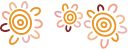Everything you need to know about your Apple Pay
About Apple Pay mobile payments
What do I need to set up Apple Pay?
You will need:
- Your eligible device
- Your Bendigo Bank credit or debit card
- The latest version of iOS, watchOS, or macOS
- An Apple ID signed in to iCloud
In stores, you can use Apple Pay on your iPhone or Apple Watch. Within apps, you can use Apple Pay on your iPhone, iPad, and Apple Watch. On the web in Safari, you can use Apple Pay on your iPhone, iPad, and Mac.
Will I continue to earn rewards and benefits from my credit, debit or prepaid cards when I pay using Apple Pay?
Yes. When you pay using Apple Pay, you'll continue to get the rewards and benefits that your Bendigo Bank credit and debit cards provide.
How can I check my recent transactions?
When you view your card in the Wallet, you’ll see the last transaction for each credit or debit card. Always refer to the statement or e-banking for more transactions.
What if my iPhone, iPad, Apple Watch, or Mac is lost or stolen?
With Apple Pay, you authorize each purchase with Touch ID or your passcode. And every time you put on your Apple Watch, you need to enter your passcode to access it. These features help prevent other people from using Apple Pay on your iPhone, iPad, Apple Watch, or Mac.
You can go to icloud.find or use the Find My iPhone app to suspend or permanently remove the ability to pay from that device with Apple Pay.
Your cards will be suspended or removed from Apple Pay even if your device is offline and not connected to a cellular or Wi-Fi network. You can also call us on 1300 236 344 to suspend or remove your cards from Apple Pay.
Can I continue to use my plastic credit, debit, or prepaid cards if I suspend or remove my cards in Wallet?
When you suspend or remove your cards in Wallet, your device-specific Device Account Number is suspended or removed. You can continue to use your plastic cards.
My dual network debit card in Apple Pay has changed, I no longer have the option to select the payment network (Visa/Mastercard and EFTPOS)?
Yes the user experience has changed, merchants will now select the network in which they wish to route transactions. You can still use Apple Pay the same way you always have by double clicking the side button and authenticating with Touch ID, Face ID or passcode.
How can I check if my dual network debit card in Apple Pay supports both Visa or Mastercard and EFTPOS payment networks.
You can determine whether your dual network debit card supports both networks by;
On iPhone
1. Open the Wallet app.
2. Tap on your card.
3. Tap the More button
4. Tap Card Number.
Within the Card Number section, if you see Mastercard or Visa and eftpos network, then the card is a dual network debit card.
On Apple Watch
1. Open the Wallet app.
2. Select the dual network debit card
3. Tap ‘Card Details’
After following the above steps, if you see eftpos and an international debit network (Mastercard or Visa), then the card is a dual network debit card.